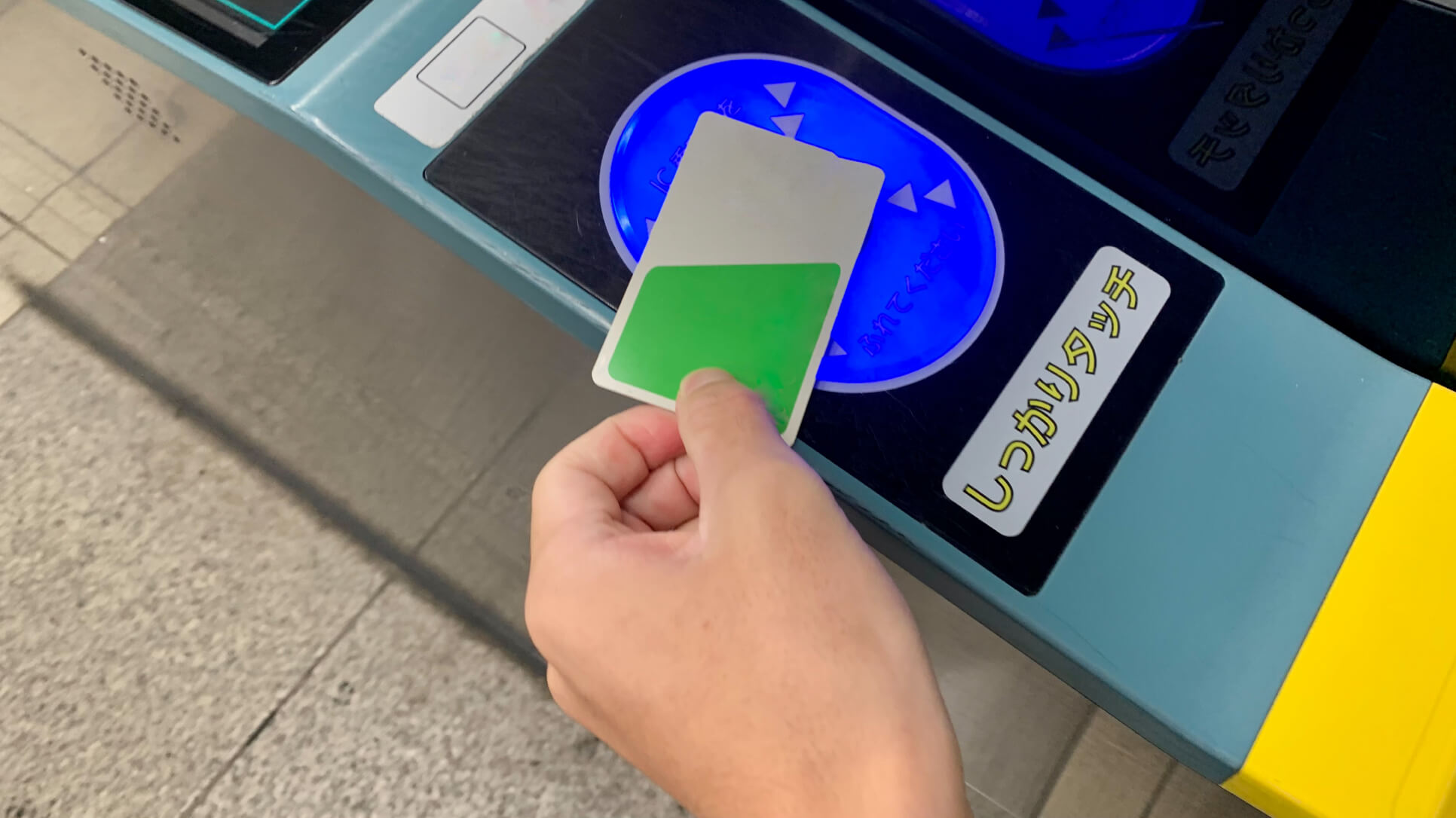As soon as you arrive in Japan, Suica/PASMO lets you get around and pay for purchases with a simple tap.
Whether you should choose the traveler-focused Welcome Suica or a standard card better suited to refunds and long-term use depends on your length of stay and plans to return.
This article explains, step by step for first-time visitors, how to buy one at the airport or major stations, how to pass through ticket gates, how to charge and check your balance, where you can use it beyond transportation (like convenience stores and vending machines), and what to do if it’s lost or you need a refund.
We also cover device requirements and setup for Mobile Suica/Mobile PASMO so you can start moving smoothly within ten minutes of landing.
Contents
Arrival & Purchase Guide: How to Choose and Get Suica/PASMO
As soon as you arrive in Japan, the IC cards Suica/PASMO let you ride trains and buses and pay for everyday purchases. There are two types—the traveler-oriented Welcome Suica and standard cards for general users—and the best choice depends on your length of stay and whether you need a refund. In this section, we’ll help you decide which one to buy and how much you need without confusion.
Which Should You Buy? (Welcome Suica / Standard Card)
In short: for stays of up to 28 days with no need for a refund, choose Welcome Suica. If you expect multiple visits or want the option of a refund, choose a standard card. The traveler option requires no deposit and is quick to start using, but it has restrictions on validity and balance refunds. Standard cards require a ¥500 deposit but support refunds and long-term use. Availability can change by season, so check official sources in advance.
Key Differences (Validity, Deposit, Registration)
- Welcome Suica: No deposit. Usable for 28 days from the date of purchase. As a rule, no refund of remaining balance. It is unregistered, so it cannot be reissued if lost.
- Standard Suica/PASMO: ¥500 deposit. Both the remaining balance and the deposit are refundable (a handling fee may apply). Suitable for longer stays and repeat visits; Suica expires 10 years after last use. If you register the card, reissue and balance transfer are possible if it’s lost.
Recommended Choices for Travelers (By Scenario)
- 1–2 weeks / Want the fastest setup: Choose Welcome Suica. No deposit, so you can start traveling immediately after arrival.
- Plan to revisit / Want refunds or reuse: Choose a standard Suica/PASMO. The ¥500 deposit is refundable, and Suica remains usable for up to 10 years after last use.
Where to Buy (Airports / Major Stations / Convenience Stores)
If you want to get one right after landing, the JR EAST Travel Service Center at the airport or Welcome Suica dedicated ticket machines are the quickest options.
In the city, buy Suica at JR East major stations (multi-function ticket machines / Midori-no-Madoguchi),
and buy PASMO at private railways and subways (e.g., Tokyo Metro multi-function machines / station offices).
Convenience stores are generally for charging only—new card issuance is not available
(buy at a station, then charge at a convenience store or Seven Bank ATM).
Please refer to official guidance for specific locations.
Narita & Haneda Purchase Spots and Hours
- Narita Airport Terminal 1 (B1F): JR EAST Travel Service Center 08:30–19:00 (daily). Welcome Suica machines available.
- Narita Airport Terminals 2 & 3 (B1F): JR EAST Travel Service Center 08:30–20:00 (daily). Welcome Suica machines available.
- Haneda Airport Terminal 3 (next to Tokyo Monorail station): JR EAST Travel Service Center 06:45–20:00 (daily). Welcome Suica machines available.
- Haneda (Keikyu side, for PASMO): Keikyu Tourist Information Center (T3 2F) 09:00–17:00 (closed during New Year holidays).
- Buying PASMO at Narita: Available at Keisei Railway airport station ticket machines (T1 / T2-3).
Hours may change; check the latest information before departure.
How to Buy from a Ticket Machine (On-screen Steps)
- Select your language (English/中文/Korean, etc.), then tap “IC Card – New Purchase”.
- Choose a load amount (¥1,000 / ¥2,000 / … / ¥10,000) and follow the prompts to insert cash.
Note: Credit card acceptance varies by station and machine. - The card is issued—take your card. Keep the receipt if needed. From now on, just tap at the gates; when your balance runs low, add value via “Charge”.
Buying at a Service Counter or Convenience Store (Notes)
- JR Ticket Office / Travel Service Center (Midori-no-Madoguchi): Staff can issue a new Suica and help in multiple languages—airport centers are easy to find and beginner-friendly.
- Private Rail / Subway (for PASMO): Use Tokyo Metro multi-function machines or the station office to issue and charge PASMO.
Heads-up: JR ticket machines cannot issue PASMO. - Convenience stores: New issuance is not available. You can charge your card (at the register or a Seven Bank ATM). Look for the Suica/PASMO logo or an “e-money charge” sign.
Rule of thumb: Buy at stations; charge at stations or convenience stores.
Use on Your Smartphone (Mobile Suica / Mobile PASMO)
If you add the card to your phone, you can charge instantly and start using it without lining up.
If your phone is lost, you can reissue and carry over your balance, and at ticket gates you just tap your device.
Note for Android: your device must support Osaifu-Keitai (FeliCa).
Below are the compatibility requirements, setup steps, and tips for moving from a physical card.
Device Support & Preparation (iPhone / Android)
iPhone (Apple Wallet)
- At a glance: Recent iPhones with Apple Pay and NFC. Updating to the latest iOS is recommended.
- Prepare: Apple ID, Wallet enabled, Face ID/Touch ID, and an internet connection.
- Note: You can add Suica/PASMO directly to Wallet. The official apps (Mobile Suica / Mobile PASMO) are handy for viewing trip history and using commuter pass features.
Android (Google Wallet / Official Apps)
- Required: A device that supports Osaifu-Keitai (FeliCa) plus a current Android version.
- Prepare: Google account, Google Wallet with contactless turned on, screen lock enabled, and an internet connection.
- Caution: Many international Android models do not support FeliCa. Always check your device specs to confirm compatibility.
Basics: Gates, Payments, and Charging
How to Pass the Gates (Tap & Go Tips)
With Suica/PASMO, simply lightly tap the round reader on the gate
(for smartphones, touch with the top of the device; for cards, touch an edge for better detection).
A beep (or chime) and a light indicate you can pass.
Always use the same card/device for both entry and exit.
Avoid stacking multiple IC cards or contactless bank cards in your wallet/phone case, as this can cause read errors—use just the one card or your phone alone.
For strollers or large luggage, use the wide (accessible) gates.
Keep a reasonable distance and pass the gate one person at a time.
Entry / Transfer / Exit Flow
- Entry: Tap at the gate; if your balance is sufficient, the gates open.
- Transfers: As long as you stay inside the paid area, no tap is needed. If you exit and then enter another station, you must tap to exit and then tap to re-enter.
- Exit: Tap at your destination; the fare is calculated automatically and deducted from your balance. You cannot combine a paper ticket and an IC card on the same trip—if you did, ask station staff for help.
Note: From entry to exit, always use the same medium (the same phone or the same card). Switching mid-journey can cause errors and prevent proper fare settlement.
When Something Goes Wrong (Insufficient Balance / Read Errors)
- Insufficient balance: If the barrier closes at exit, use the Fare Adjustment machine beside the gates to charge or pay the shortfall, then exit. Some machines accept cash only.
- Read error / mis-tap: Hold the same spot of your phone to the reader for about a second, or take the card out of your wallet and tap it alone. Metal cases or other cards can interfere.
- No entry/exit record: Follow the on-screen instructions and go to the staff gate. Tell the agent your last station/section; they will correct the record and settle the fare.
- Gate stayed closed but you walked through: Do not force your way. Inform station staff immediately. Unauthorized passage can lead to trouble.
Charging and Checking Balance/History
You can add value (charge) to Suica/PASMO whenever you need,
and you can check your balance and trip history via the app or station machines.
For travelers, the simplest and most reliable combo is
cash charging at a station ticket machine + balance check in the app.
Charging at Ticket Machines / Convenience Stores / Station Counters
Station Ticket Machines (the easiest)
- Select “Charge” on the screen → tap a amount (e.g., ¥1,000 / ¥2,000 / ¥5,000).
- Insert/place your card (varies by machine) / for smartphones, touch the reader with your device.
- Insert cash (credit card acceptance depends on station/machine) → wait for issuance / balance update.
Note: On some multi-function ticket machines, you can even cash-charge Mobile Suica / Mobile PASMO by placing your phone on the reader.
Convenience Stores (no new issuance — charge only)
At the register, say “Charge, please” and hand over your card → pay cash → receive a receipt.
Heads-up: Depending on store/equipment, cash charging to Mobile is often not supported (physical cards only).
Station Counters (Midori-no-Madoguchi / Station Office)
Hand your card to staff and charge it with cash.
If you’re unsure about the machine, charging a larger amount at once reduces the number of trips.
What to Look For (Icons & Signs)
At machines and convenience stores, look for the Suica/PASMO logos or signs reading
“e-money charge”. Keep your receipt as proof of balance when possible.
How to Check Balance & Usage History (App / Machines)
Smartphone (fastest)
- iPhone: Open Suica/PASMO in Wallet to see your balance. Installing the official apps (Mobile Suica / Mobile PASMO) lets you view detailed
usage history (sections ridden, date/time, amount). - Android: Check your balance and history in Google Wallet or the official apps. In some cases you can
export history (e.g., CSV).
Station Machines
- On a multi-function ticket machine or fare adjustment machine, place your card (or phone) on the reader to display your
balance and latest transactions. - At exit, the gate’s small screen briefly shows your remaining balance (easy to miss during busy times).
Convenience-Store Receipts
- After charging or paying with e-money, your remaining balance may be printed on the receipt. Keep it as proof in case of disputes.
Privacy Note
- Official apps display origin/destination stations and timestamps. Be cautious when sharing screenshots of your history.
Uses Beyond Transportation (Convenience Stores, Vending Machines, Attractions)
Beyond being a “transport card,” Suica/PASMO works as a lightweight wallet at e-money-enabled shops nationwide:
convenience stores, drugstores, vending machines, station kiosks, coin lockers, laundromats, taxis, some cafés/fast-food chains,
and ticket machines or counters at tourist sites and museums. The big advantages are cashless and speed—even when English isn’t widely spoken, you can simply tap to pay.
Where You Can Pay & What to Look For
Common Places
- Convenience stores / drugstores / vending machines / station kiosks
- Coin lockers / laundromats / taxis
- Some cafés and restaurants
- Ticket machines and counters at tourist attractions & museums
Signage
Near the entrance or at the register, look for the “Transit IC” logos
(Suica/PASMO icons) or stickers that say “e-money accepted”.
What to Say at Checkout
- Card: “Suica, please.” then tap the reader.
- Smartphone: On iPhone, set your Suica/PASMO as the Express Transit card and just tap.
On Android, set Suica/PASMO as the default/priority IC.
Operation Tips
Some registers must be switched to Transit IC mode by the clerk first.
Wait for their prompt before tapping to avoid errors.
Not Accepted / Different Systems
Even though they’re all “tap to pay,” iD, QUICPay, and
contactless credit cards are different systems. Always confirm the
Transit IC mark before tapping.
Returns & Refunds (Keep the Receipt)
Always Keep the Receipt
For e-money returns/cancellations, the store must match the transaction number.
Your receipt’s date/time, terminal ID, and transaction ID are proof.
Store Policies
Food and some items may be non-returnable. When returns are allowed,
cancellations often must be done on the same day at the same store.
How Refunds Are Processed
- The clerk performs a VOID (cancellation) so the amount returns to your e-money balance,
or issues a cash refund per store policy. - Charging (adding value) itself cannot be refunded. Plan to use charged funds for purchases or transit.
Double Taps / Wrong Charges
Inform the clerk immediately. If it’s the same terminal and same day, cancellations are usually possible.
For vending machines, use the contact listed on the machine or ask the nearest station staff.
Transit Refunds Are Separate
Fare miscalculations or gate issues are handled at the station window/fare adjustment office
(retail counters cannot process transit refunds).
Troubleshooting & Procedures: Loss, Refunds, and FAQs
On a trip, loss, theft, or damage can happen to anyone. Stay calm and follow this order:
1) suspend/disable → 2) reissue or arrange a replacement → 3) settle fares.
Below are the key points for Suica/PASMO, organized by registered plastic cards, mobile, and unregistered cards.
In Case of Loss, Theft, or Card Damage
For loss or theft, the top priority is to stop the card immediately.
With a registered card or mobile card, your balance can be protected and the card can be reissued.
Unregistered cards and Welcome Suica generally cannot be reissued; if recovery is unlikely, buy a new card.
For physical damage, visit a station window (JR or the relevant private railway) to check the card’s condition; normally they will exchange it for an equivalent card and transfer your balance.
How to Suspend & Reissue (Registered Plastic Cards)
- Go to the nearest station window (JR window for Suica issued by JR; for PASMO, the issuing operator’s window is best).
- Present a photo ID (passport) and, if possible, any purchase slip or the card number.
- Request a loss registration (suspension) and then reissue. If you had stored value or a commuter pass, it will be transferred to the new card (a fee may apply).
Balance Transfer Eligibility & Required Documents
- Registered plastic card: Balance/pass transfer is generally possible. Bring a passport; knowing the card number speeds things up.
- Mobile (iPhone/Android): Because it’s tied to your account, balance/pass can be restored. On a new device, sign in with the same Apple ID/Google account and re-add via Wallet/the official app.
- Unregistered & Welcome Suica: Not transferable (treated like cash). If not found, assume the balance is not recoverable.
- Damage: If the IC can be read, balance/pass can usually be transferred. Even if unreadable, registered cards may be recoverable via ID check and internal records.
- Fees: Reissue/exchange may incur handling fees depending on the operator and case.
When the Card Is Found (Unlock & Reuse)
Suspended Only (No Reissue Yet)
Registered plastic card: Visit a station window with your ID. After identity verification,
the staff can lift the suspension and, in many cases, you can keep using the same card.
Already Reissued (You’ve Received a New Card)
The old card remains invalid as a rule. Ask the station to collect and dispose of it to prevent accidental use.
Avoid Managing Two Versions
- You cannot use the same card in both physical and mobile form at the same time. After you transfer a card into your phone, the original physical card no longer works.
- Set the intended card as Express Transit on iPhone or the default/priority IC on Android to avoid mis-taps and interference.
If You’re Unsure
Ask a staff member: “Lost Suica/PASMO. I need to stop and reissue.” Many stations can assist in English.
Refunds, Deposits, and Validity
Rules differ between standard cards and traveler options (e.g., Welcome Suica).
Below we summarize the key points on refund eligibility, fees, and validity periods.
Refunds & Fees for Standard Cards
- Refundable items: (1) remaining stored value, (2) the ¥500 deposit.
- Handling fee: A ¥220 fee is deducted from the stored value when refunding.
Even if your balance is below ¥220, the ¥500 deposit is still returned. - Where to apply: Return the card at a station service counter in the issuing operator’s area
(e.g., JR East counters for Suica issued by JR East; PASMO counters at participating private rail/subway operators). - What to bring: The card itself; for registered cards, a photo ID (passport).
- Note: Cash refunds for mobile Suica/PASMO follow different rules and are not covered here.
Notes on Welcome Suica / PASMO PASSPORT
- Welcome Suica: Valid for 28 days including the purchase date. No standard refunds
(limited exceptions for malfunctions via designated counters/periods; refunds are not issued on the same day). No deposit required. - PASMO PASSPORT: Discontinued.
Ideas to Use Up Any Remaining Balance
- Small purchases: Spend down at convenience/drug stores, station kiosks, vending machines, taxis,
or ticket machines at attractions. - Final ride plan: Aim to use the balance on your last trip to the airport;
if needed, charge only the shortfall right before the gate. - Reduce leftovers: During your stay, charge in ¥1,000 increments so it’s easier to finish with zero.
- Or refund (standard cards): If money remains, you can refund it:
(stored value − ¥220 fee) + ¥500 deposit.
From Touchdown to Tap — Quick Tips to Master Suica/PASMO
If your phone supports Mobile Suica/PASMO, adding the card means no lines and instant balance checks.
Beyond transport, you can pay at many shops without coins, cutting travel friction. If you lose your card, suspend → reissue.
When leaving Japan, standard cards can be refunded, while Welcome Suica is meant to be used up.
Use the steps in this guide and choose what fits your stay length, itinerary, and device setup—
your movement and daily payments in Japan will become smooth from the moment you land.